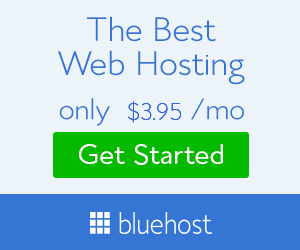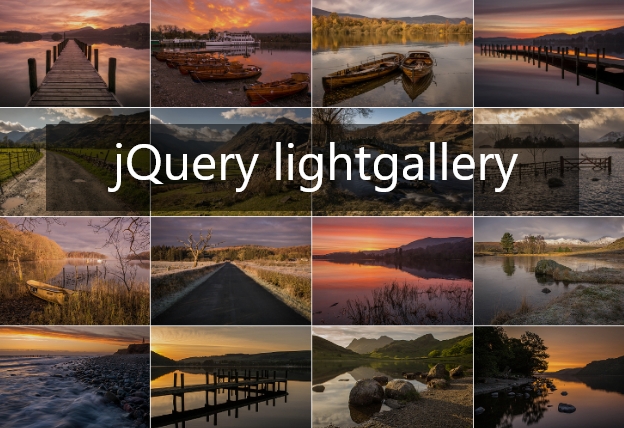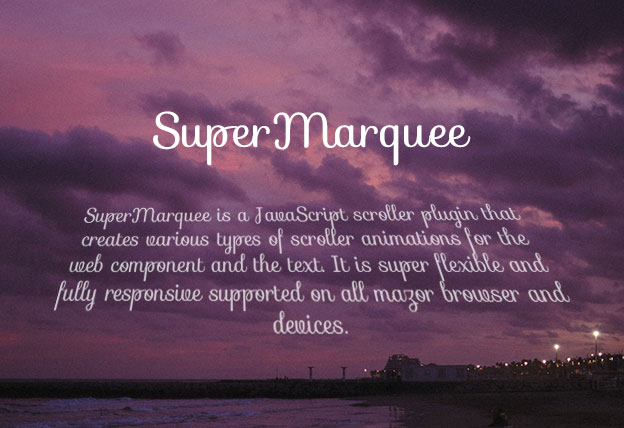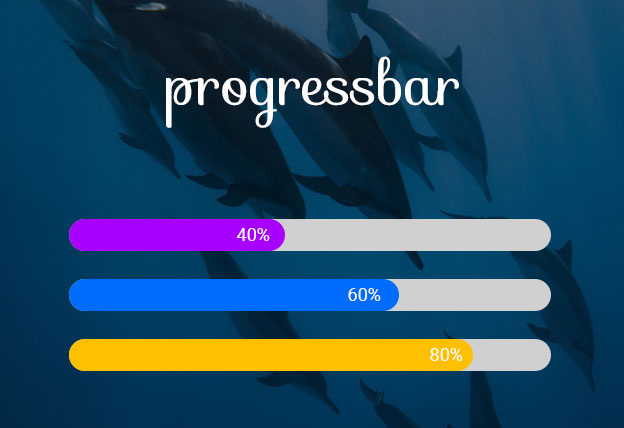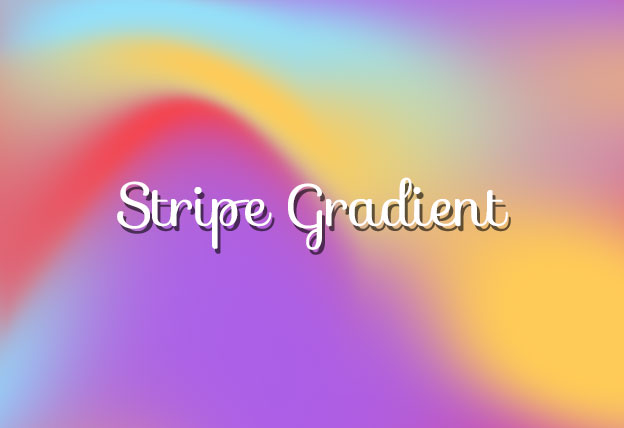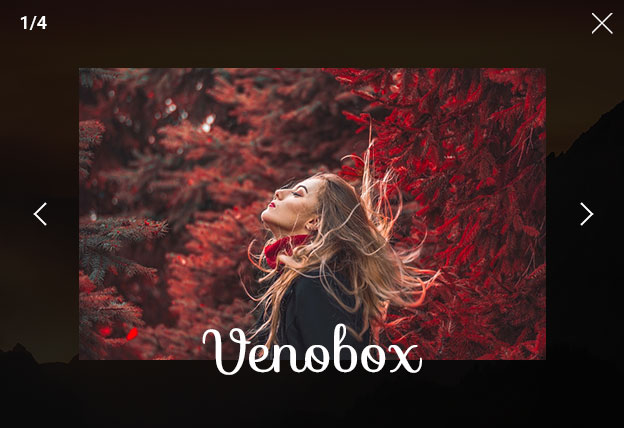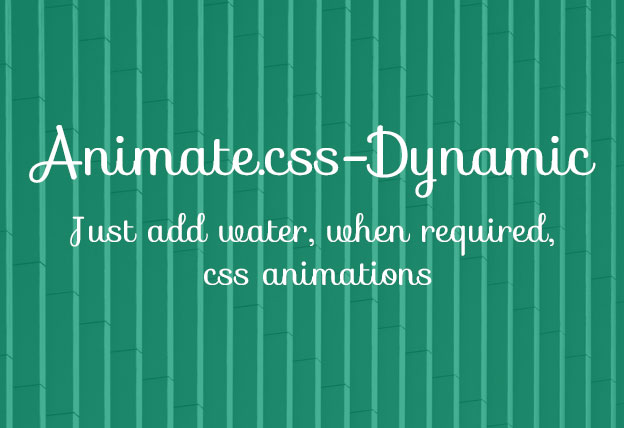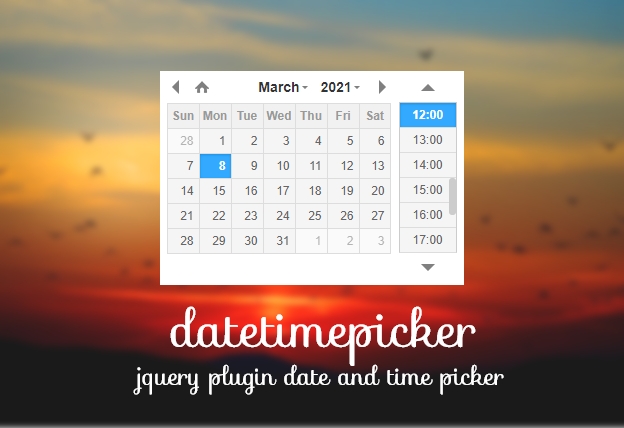File Size: 108979KB
Total Views: 5838
Date Created:
Last Modified Date:
Official Website: Go to website
License: NOASSERTION
Lightgallery is very simple and easy to use jQuery lightbox gallery plugin that easily creates jQuery responsive image gallery without any extra efforts. It supports YouTube, Vimeo and HTML5 videos. It can be added many dependencies to append on the jQuery responsive image gallery as an extra feature.
Features:
- Lightbox gallery jQuery can be install with
NPMandBower - Supports touch drag and mouse drag.
- Fully responsive jQuery gallery plugin.
- Super customizable jQuery gallery plugin.
- Multi devices and multi browsers supported.
Install with Bower
$ bower install lightgalleryInstall with npm
$ npm install lightgalleryHow to use it:
1. Load the Lightgallery’s stylesheet file in the document.
<link rel="stylesheet" href="path/to/lightgallery.min.css">2. Load the Lightgallery’s JavaScript files in the document.
<script src="path/to/lightgallery.min.js"></script>3. Add the HTML structure to create a lightbox.
<div id="basic-gallery">
<a href="path/to/demo-1.jpg">
<img src="path/to/demo-1.jpg" />
</a>
<a href="path/to/demo-2.jpg">
<img src="path/to/demo-2.jpg" />
</a>
</div>4. Initialize the lightGallery and we’re ready to go.
$('#basic-gallery').lightGallery();*Don’t forget to add lightGallery font within your project fonts folder. It can be found in lightGallery-master\src\fonts. Without the fonts, icon’s of lightGallery will not show.
HTML Markup
You can use different types of markup as per your project needs, but the script needs to modify as per the HTML markup. Please check some markup below and use anything that suits you.
– HTML Markup with ul > li
<ul id="gallery-ul-li">
<li data-src="path/to/demo-1.jpg">
<img src="path/to/demo-1.jpg" />
</li>
<li data-src="path/to/demo-2.jpg">
<img src="path/to/demo-2.jpg" />
</li>
</ul>$('#gallery-ul-li').lightGallery();– HTML Markup with separate <div>
<div id="selector1">
<h2>Gallery title</h2>
<div class="item" data-src="path/to/demo-1.jpg">
<img src="path/to/demo-1.jpg" />
</div>
<div class="item" data-src="path/to/demo-2.jpg">
<img src="path/to/demo-2.jpg" />
</div>
</div>$('#selector1').lightGallery({
selector: '.item'
});– HTML Markup to link with text.
<a id="selector2" href="path/to/demo-1.jpg">
Click to open
</a>$('#selector2').lightGallery({
selector: 'this'
});Core options of lightGallery
| Name | type | default | description |
|---|---|---|---|
| mode | string | 'lg-slide' |
Type of transition between images. lightGallery comes with lots of transition effects such as 'lg-slide''lg-fade''lg-zoom-in''lg-zoom-in-big''lg-zoom-out''lg-zoom-out-big''lg-zoom-out-in''lg-zoom-in-out''lg-soft-zoom''lg-scale-up''lg-slide-circular''lg-slide-circular-vertical''lg-slide-vertical''lg-slide-vertical-growth''lg-slide-skew-only''lg-slide-skew-only-rev''lg-slide-skew-only-y''lg-slide-skew-only-y-rev''lg-slide-skew''lg-slide-skew-rev''lg-slide-skew-cross''lg-slide-skew-cross-rev''lg-slide-skew-ver''lg-slide-skew-ver-rev''lg-slide-skew-ver-cross''lg-slide-skew-ver-cross-rev''lg-lollipop''lg-lollipop-rev''lg-rotate''lg-rotate-rev''lg-tube'. |
| cssEasing | string | 'ease' |
Type of easing to be used for css animations |
| easing | string | 'linear' |
Type of easing to be used for jquery animations |
| speed | number | 600 |
Transition duration (in ms). |
| height | string | '100%' |
Height of the gallery. ex: '100%' , '300px' |
| width | string | '100%' |
Width of the gallery. ex: '100%' , '300px' |
| addClass | string | '' |
Add custom class for gallery, can be used to set different style for different gallery |
| startClass | string | 'lg-start-zoom' |
Starting animation class for the gallery. |
| backdropDuration | number | 150 |
Lightgallery backdrop transtion duration. Do not change the value of backdrop via css. |
| hideBarsDelay | number | 6000 |
Delay for hiding gallery controls in ms |
| useLeft | boolean | false |
force lightgallery to use css left property instead of transform. |
| closable | boolean | true |
allows clicks on dimmer to close gallery. |
| loop | boolean | true |
If false, will disable the ability to loop back to the beginning of the gallery when on the last element. |
| escKey | boolean | true |
Whether the LightGallery could be closed by pressing the “Esc” key. |
| keyPress | boolean | true |
Enable keyboard navigation |
| controls | boolean | true |
If false, prev/next buttons will not be displayed. |
| slideEndAnimatoin | bolean | true |
Enable slideEnd animation |
| hideControlOnEnd | boolean | false |
If true, prev/next button will be hidden on first/last image. false if slideEndAnimatoin or loop is enabled. |
| mousewheel | boolean | true |
Change slide on mousewheel |
| getCaptionFromTitleOrAlt: | boolean | true |
Option to get captions from alt or title tags. |
| appendSubHtmlTo | string | '.lg-sub-html' |
You can specify where the sub-html should be appended. '.lg-sub-html' or '.lg-item' |
| subHtmlSelectorRelative | boolean | false |
Set to true if the selector in “data-sub-html” should use the current item as its origin. |
| preload | number | 1 |
Number of preload slides. will exicute only after the current slide is fully loaded. ex:// you clicked on 4th image and if preload = 1 then 3rd slide and 5th slide will be loaded in the background after the 4th slide is fully loaded.. if preload is 2 then 2nd 3rd 5th 6th slides will be preloaded |
| showAfterLoad | boolean | true |
Show Content once it is fully loaded |
| selector | string | '' |
Custom selector property instead of just child. pass this to select same element ex : .class #id |
| selectWithin | string | '' |
By default selectror element is taken from only inside the gallery element. Instead of that you can tell lightgallery to select element within a specific element. ex : .class #idgalleryItems = $(this.s.selectWithin).find(this.s.selector); |
| nextHtml | string | '' |
Custom html for next control |
| prevHtml | string | '' |
Custom html for prev control |
| index | number | 0 |
Allows to set which image/video should load initially |
| iframeMaxWidth | string | '100%' |
Set maximum width for iframe. |
| download | boolean | true |
Enable download button. By default download url will be taken from data-src/href attribute but it supports only for modern browsers. If you want you can provide another url for download via data-download-url. Pass false in data-download-url if you want to hide download button for the particular slide. |
| counter | boolean | true |
Whether to show total number of images and index number of currently displayed image. |
| appendCounterTo | string | '.lg-toolbar' |
Where the counter should be appended |
| swipeThreshold | number | 50 |
By setting the swipeThreshold (in px) you can set how far the user must swipe for the next/prev image. |
| enableDrag | boolean | true |
Enables desktop mouse drag support |
| enableSwipe | boolean | true |
Enables swipe support |
| dynamic | boolean | false |
LightGallery can be instantiated and launched programmatically by setting this option to true and populating dynamicEl option (see below) with the definitions of images. |
| dynamicEl | array | [] | An array of objects (src, iframe, subHtml, thumb, poster, responsive, srcset sizes) representing gallery elements. |
For more details you can visit the website – http://sachinchoolur.github.io/lightGallery/